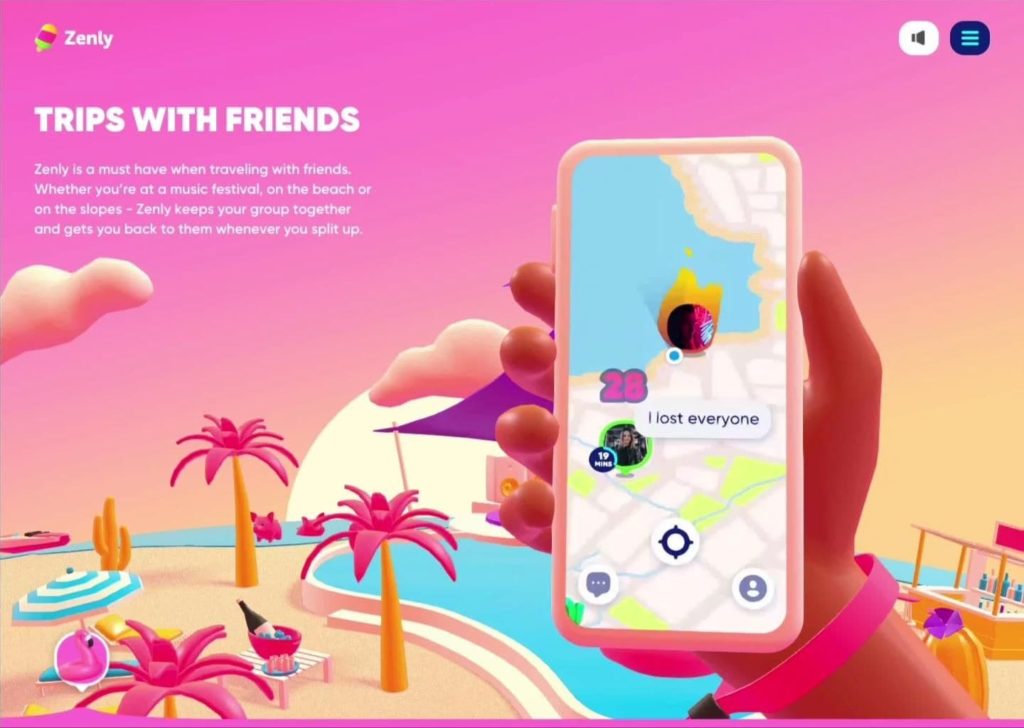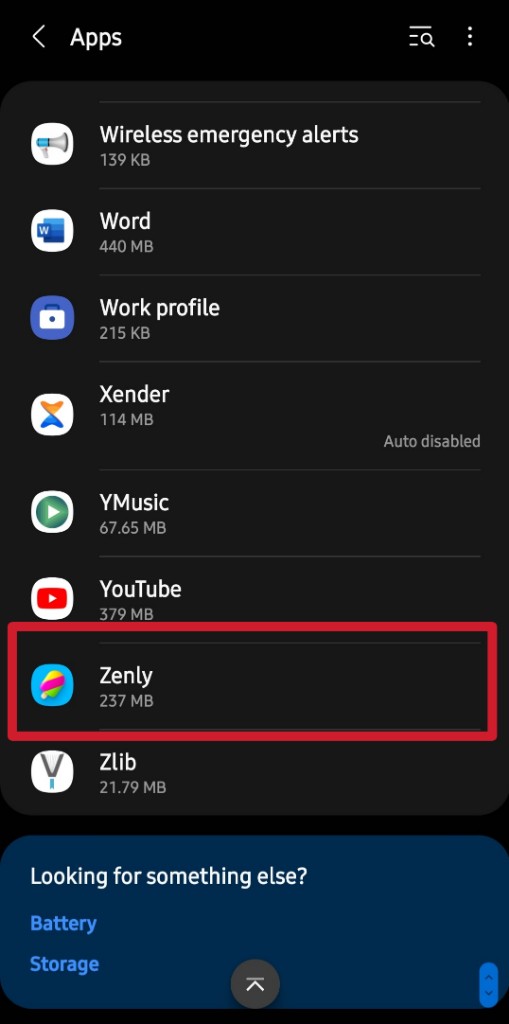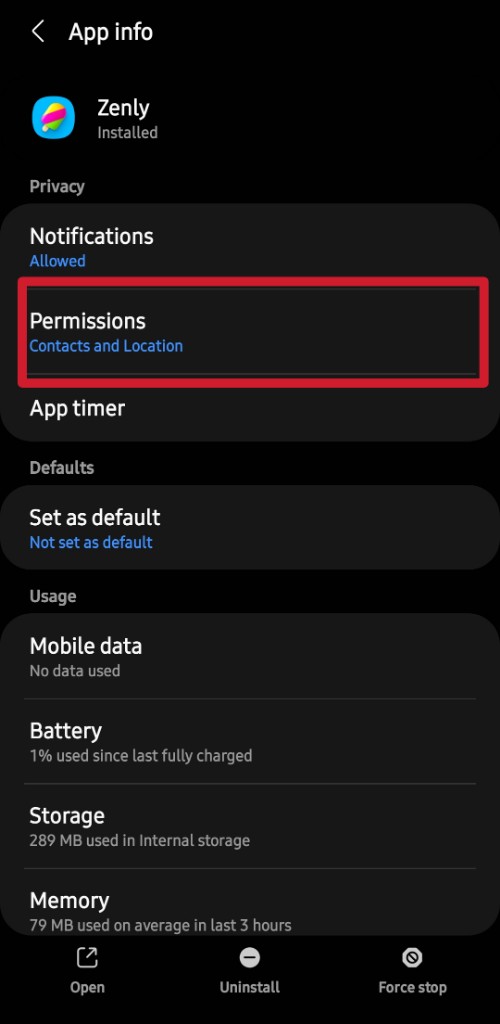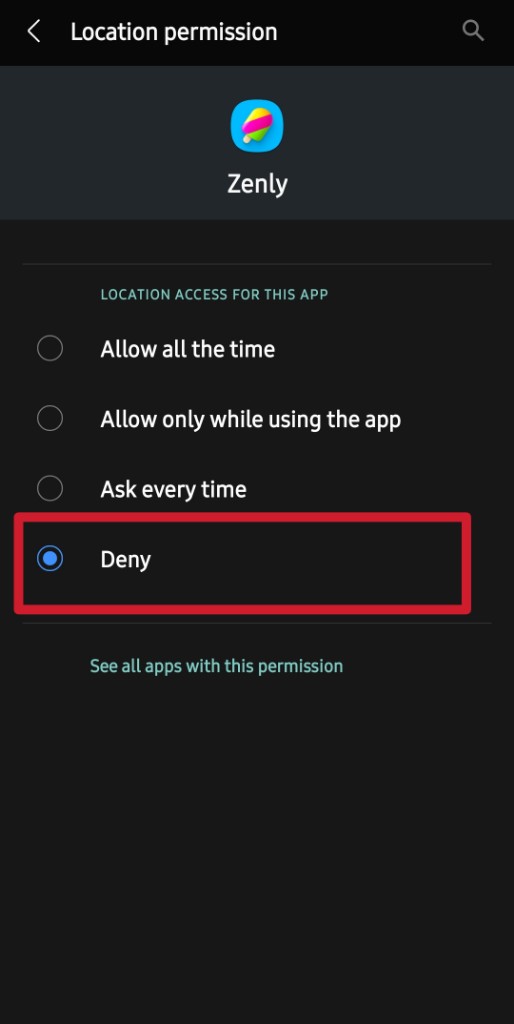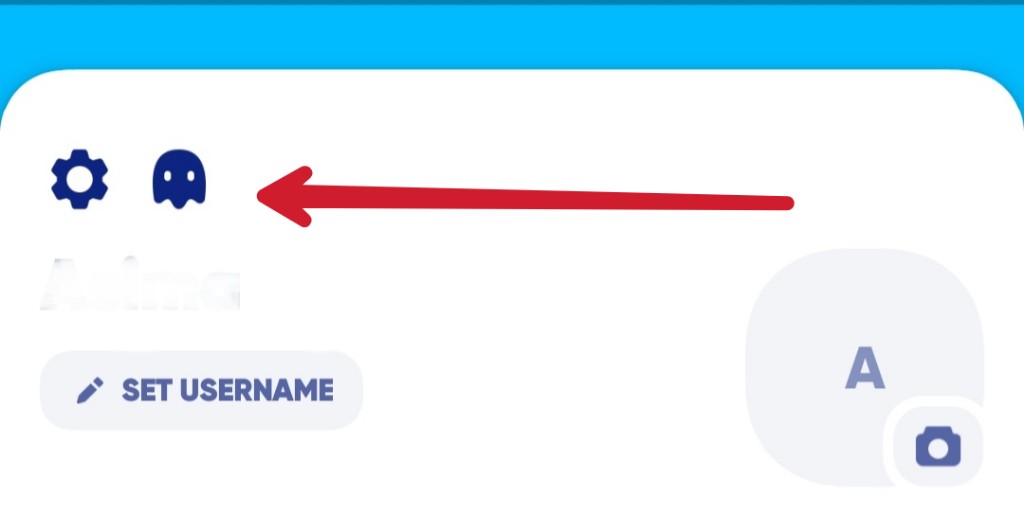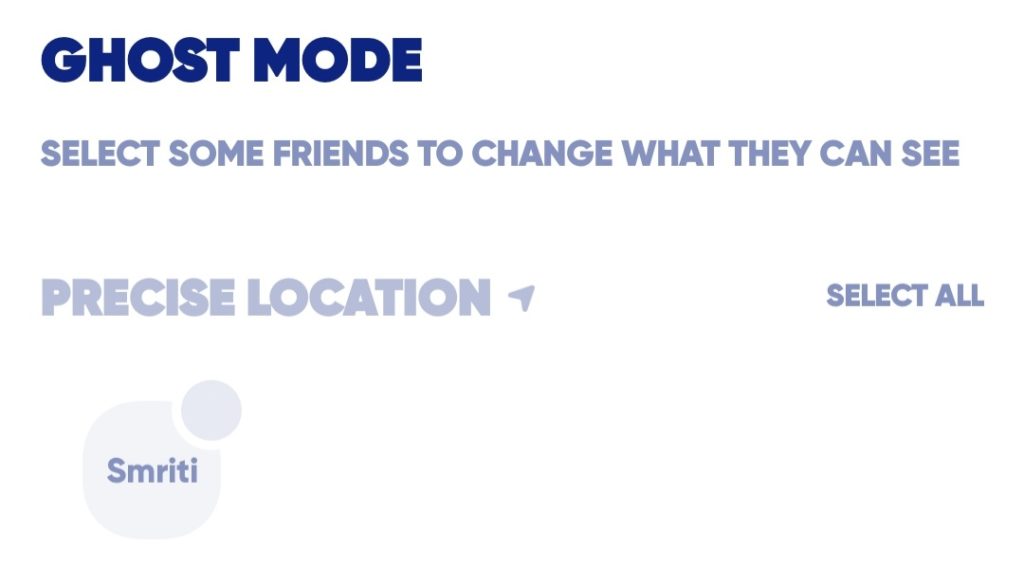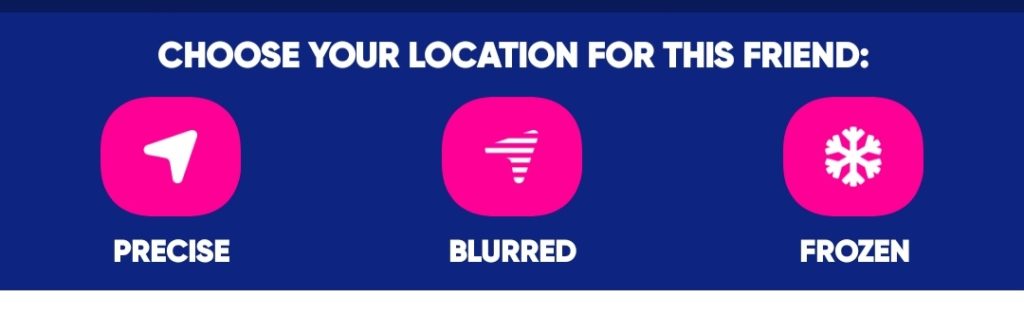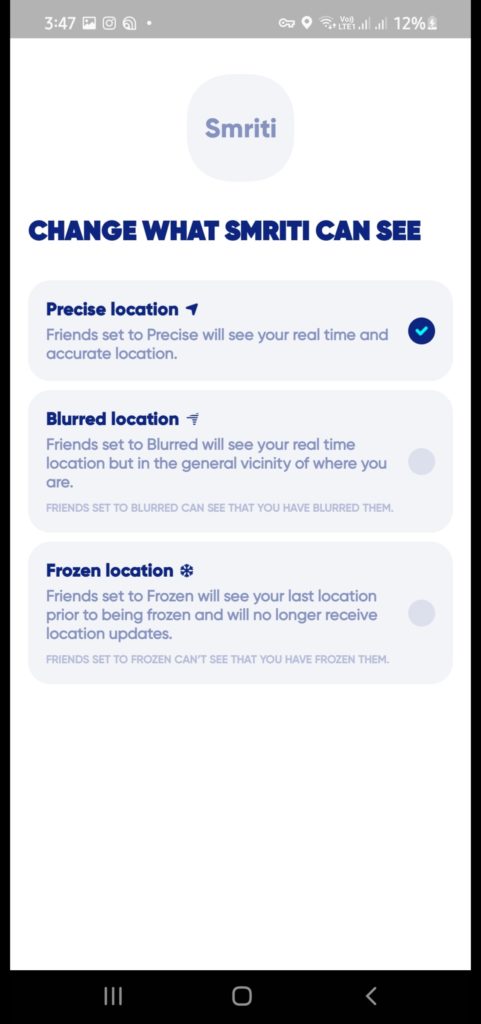Zenly said, no more cheating from now on. With zenly, we can view the location and companion of someone(if that companion is also in your friend list only). You can’t lie about dead batteries anymore. Zenly shows the battery percentage of your friend. You can’t say I left home one hour ago since Zenly displays how long you have been there in that current location. Yeah, Zenly knows! But surprises can be ruined when they know you are coming. You may miss by seconds to catch on to your cheating boyfriend. You can’t cut the classes without your mum knowing. Annoying? Let’s play statue with them then! This article is all about how to turn off location on Zenly.
How to Turn Off Location on Zenly?
Zenly offers more than we deserve- Live location, companion, Battery percentage. The latest updates in Zenly show amount of corona cases in an area, vaccination percentage, active flights, ski lopes, traffic, and rain and snow updates. Zenly might feel like a copycat of Snapchat for some of us. A number of social media platforms including Snapchat do have settings to hide informations from others. If you don’t want to share your location, you can learn how to turn off location on Zenly by phone settings or enabling ghost mode. Also, read How To Hide Location On iPhone In 3 Simple Ways Easily
How to Turn Off Location on Zenly in Settings
You can turn off the location on Zenly in settings. Zenly won’t work correctly until giving access to location every time. But if you want to turn it off until your plan work, you can go with this method.
- Go to “Settings.’
- Select ‘Zenly’ from apps.
- Open ‘Permissions.’
- Choose ‘Location.’
- Tap on ‘Deny’ or ‘Allow only while using the app.’ Also, read How to Get My Eyes Only on Snapchat | Hide Photos on SC (2022)
How to Turn Off Location on Zenly by Ghost Mode
When code red is on a plate, even Zenly cheats! With ghost mode on Zenly, you can share your last live location as your current location. Also, ghost mode helps you to widen your location. It will show your location as a general wide area up to 1 km away from your actual location. Let’s see how to do it,
- Go To ‘Profile.’
- Tap on the ‘Ghost mode’ above your user name.
- ‘Select people’ you want to hide from.
- Choose ‘Blurred/Frozen’ from the pop-up window.
- Tap on ‘Select all’ to hide your location from all your friends. There is only one thing to take care of- Have a network connection while enabling ghost mode to turn off location on Zenly. Also, read How to Find Hidden Apps on iPhone | Unhide iPhone Apps
Ghost Modes on Zenly | How to Stop Sharing Location on Zenly
Zenly is a live location mapping of friends init. If you can see them moving, they can see you too. In Zenly, you can’t precisely turn off the location, but you ghost it. You can fool your friends by blurring your location or displaying your location as frozen. Also, read How to Hide Photos on Snapchat | Create a Secret Folder RN!
Wrapping Up
Zenly is cool until you want to lie. Sometimes people can be annoying knowing your location. Knowing this, Zenly itself had introduced ghost mode to save users. We’ve covered how to turn off location on Zenly and fake location on it. I hope you will find this helpful. Share with your friends and now!
Δ